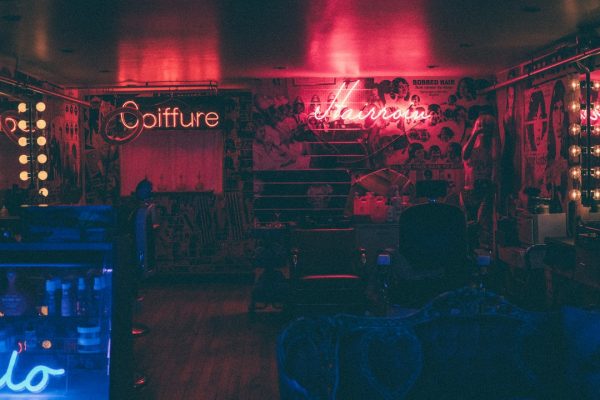Last modified 10 years ago
1552 Views
13 min read
Let’s take a step-by-step tour through your WordPress site and see how the different functions work and how to make your new site your own. During the first part of this tutorial, please unless it is part of the tutorial. After following these steps, you’ll soon be changing everything.
Last modified 10 years ago
835 Views
13 min read
The of your site is typically the first thing people see. From this masthead or across the top of your page, people make sweeping judgements about what they are about to see and read. The same people who say you can not judge a book by its cover, also say that you only have 30 seconds to make a good impression. In the world of the Internet where the next web page is a click away, you have much less than that.
Last modified 10 years ago
392 Views
7 min read
Excerpts (teasers) can be shown on WordPress through two methods:
Last modified 10 years ago
222 Views
5 min read
In the that come with your WordPress installation, all use a to hold most of the site's navigation links. Other Themes may use navigational aids in the and footer. While these navigation links can be displayed in any , typically, the navigation links include:
Last modified 10 years ago
264 Views
2 min read
The placement of your categories tag may be in one place on the front page and in one or more different places in your single post page, so you may have to do some hunting to find your various categories tags. You might also want to style one differently from the others, but you still have to find them.
Last modified 8 years ago
285 Views
7 min read
In many cases, the is positioned immediately following the post itself, though some Themes are designed to place this information at the top of the post, other designs feature the in the top or bottom of the sidebar, and some designs even place the information in the footer. Essentially, can be styled in many different ways and with a variety of details.
Last modified 10 years ago
694 Views
4 min read
There are two sets of tags that move the visitor through your WordPress site: , which displays both the and links, and the combination pair of and , which each display one of the or links. This article will look at how these two tag sets work.
Last modified 8 years ago
234 Views
1 min read
The colours that go into a website are not limited to the colour of the background and text. You have to consider all the colours used together. For example the links on your site can have three colour choices: