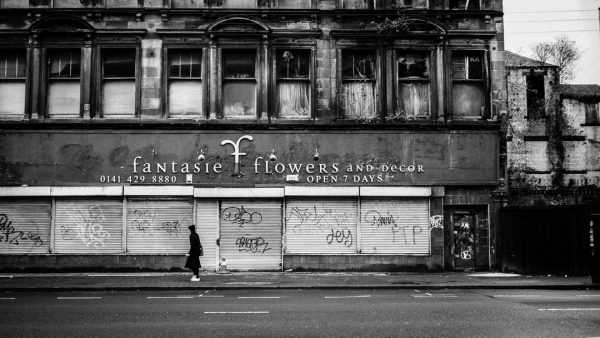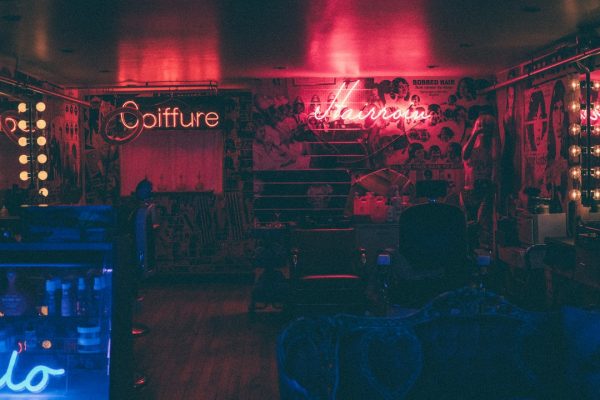As with many software packages, WordPress has its own lingo or jargon . This article will introduce you to some of the terminology used in WordPress.
Introduction to WordPress Terminology
WordPress was created by the developers as weblogging or blogging software. A blog , as defined in the Codex Glossary , is an online journal, diary, or serial, published by a person or group of people. Many blogs are personal in nature, reflecting the opinions and interests of the owner. But, blogs are now important tools in the world of news, business, politics, and entertainment.
Blogs are a form of a Content Management System (CMS) which Wikipedia calls "a system used to organize and facilitate collaborative content creation." Both blogs and Content Management Systems can perform the role of a website (site for short). A website can be thought of as a collection of articles and information about a specific subject, service, or product, which may not be a personal reflection of the owner. More recently, as the role of WordPress has expanded, WordPress developers have begun using the more general term site, in place of blog.
The term Word in WordPress refers to the words used to compose posts . Posts are the principal element (or content ) of a blog. The posts are the writings, compositions, discussions, discourses, musings, and, yes, the rantings of the blog's owner and guest authors. Posts, in most cases, are the reason a blog exists; without posts, there is no blog!
To facilitate the post writing process, WordPress provides a full featured authoring tool with modules that can be moved, via drag-and-drop , to fit the needs of all authors. The Dashboard QuickPress module makes it easy to quickly write and publish a post. There's no excuse for not writing.
Integral to a blog are the pictures, images, sounds, and movies, otherwise know as media . Media enhances, and gives life to a blog's content. WordPress provides an easy to use method of inserting Media directly into posts, and a method to upload Media that can be later attached to posts, and a Media Manager to manage those various Media.
An important part of the posting process is the act of assigning those posts to categories . Each post in WordPress is filed under one or more categories. Categories can be hierarchical in nature, where one category acts as a parent to several child, or grandchild, categories. Thoughtful categorization allows posts of similar content to be grouped, thereby aiding viewers in the navigation, and use of a site. In addition to categories, terms or keywords called tags can be assigned to each post. Tags act as another navigation tool, but are not hierarchical in nature. Both categories and tags are part of a system called taxonomies . If categories and tags are not enough, users can also create custom taxonomies that allow more specific identification of posts or pages or custom post types .
In turn, post categories and tags are two of the elements of what's called post meta data . Post meta data refers to the information associated with each post and includes the author's name and the date posted as well as the post categories. Post meta data also refers to Custom Fields where you assign specific words, or keys, that can describe posts. But, you can't mention post meta data without discussing the term meta.
Generally, meta means "information about"; in WordPress, meta usually refers to administrative-type information. So, besides post meta data, Meta is the HTML tag used to describe and define a web page to the outside world, like meta tag keywords for search engines. Also, many WordPress-based sites offer a Meta section, usually found in the sidebar , with links to login or register at that site. And, don't forget Meta Rules : The rules defining the general protocol to follow in using this Codex, or Meta, as in the MediaWiki namespace that refers to administrative functions within Codex. That's a lot of Meta!
After a post is made public, a blog's readers will respond, via comments , to that post, and in turn, authors will reply. Comments enable the communication process, that give-and-take, between author and reader. Comments are the life-blood of most blogs.
Finally, WordPress also offers two other content management tools called Pages and custom post types . Pages often present static information, such as "About Me", or "Contact Us", Pages. Typically "timeless" in nature, Pages should not be confused with the time-oriented objects called posts. Interestingly, a Page is allowed to be commented upon , but a Page cannot be categorized . A custom post type refers to a type of structured data that is different from a post or a page. Custom post types allow users to easily create and manage such things as portfolios, projects, video libraries, podcasts, quotes, chats, and whatever a user or developer can imagine.
A WordPress Theme is the overall design of a site and encompasses color, graphics, and text. A Theme is sometimes called the skin or template, but it isn't really. A skin and template are really website paint jobs. A WordPress Theme is where code meets design, allowing a site to change based upon specific conditions set by the site administrator.
Installation of WordPress Themes is made easy with the Themes Menu on the Administration Panels. Simply search for a new Theme from within the official WordPress Theme Directory and activate it with a few clicks. You can also preview your site before installing and activating the Theme to see what your site will look like with that WordPress Theme.
The flexibility of WordPress is apparent when discussing terminology related to the design of a WordPress site. At the core of WordPress, developers created a programming structure named The Loop to handle the processing of posts. The Loop is the critical PHP program code used to display posts. Anyone wanting to enhance and customize WordPress will need to understand the mechanics of The Loop .
Along with The Loop, WordPress developers have created Template Tags which are a group of PHP functions that can be invoked by designers to perform an action or display specific information. It is the Template Tags that form the basis of the Template Files. Templates (files) contain the programming pieces, such as Template Tags, that control the structure and flow of a WordPress site. These files draw information from your WordPress MySQL database and generate the HTML code which is sent to the web browser. A Template Hierarchy , in essence the order of processing, dictates how Templates control almost all aspects of the output, including Headers , Sidebars , and Archives . Archives are a dynamically generated list of posts, and are typically grouped by date , category , tag , or author .
As the capabilities of WordPress have improved, developers have added tools that allow users to easily manage a site's look and functionality:
Developers and users are encouraged to explore the latest default WordPress Themes named by the year in which they are released. Twenty-Eleven WordPress Theme , rightly called a showcase Theme, introduced many of the above features. It emphasized the use of the Child Theme concept to shield a theme from getting overwritten during a WordPress update. The Twenty-Thirteen Theme was designed to take advantage of Formats . The Twenty-Fourteen WordPress Theme is a magazine-style Theme. It includes a customizable, grid front-page template, custom author Page template, and the use of tags to feature content on the front page of the site rather than sticky posts or categories, further stretching the boundaries of the possible with WordPress Themes.
Plugins are custom functions created to extend the core functionality of WordPress. The WordPress developers have maximized flexibility and minimized code bloat by allowing outside developers the opportunity to create their own useful add-on features. As evidenced by the WordPress Plugin Directory , there's a Plugin to enhance virtually every aspect of WordPress.
A Plugin management tool makes it extremely easy to find and install Plugins directly from the official directory.
Another set of terms to examine are those involving the Administration of a WordPress site. A comprehensive set of Administration Panels enables users to easily administer and monitor their blog. A WordPress administrator has a number of powers which include requiring a visitor to register in order to participate in the blog, who can create new posts, whether comments can be left, and if files can be uploaded to the blog. An Administrator also defines Links and the associated Link Categories which are an important part of a blog's connection to the outside world.
Some of the main administrative responsibilities of a WordPress blog involve adding, deleting, and managing Registered Users . Administering users means controlling Roles and Capabilities , or permissions. Roles control what functions a registered user can perform as those functions can range from just being able to login at a blog to performing the role administrator.
Another chief concern for the blog administrator is Comment Moderation . Comments , also called discussions , are responses to posts left for the post author by the visitor and represent an important part of "the give and take" of a blog. But Comments must be patrolled for Spam and other malicious intentions. The WordPress Administration Comments SubPanel simplifies that process with easy-to-use screens which add, change, and delete Comments.
And not to be forgotten is the obligation for an administrator to keep their WordPress current to insure that the latest features, bugs, and security fixes are in effect. To accomodate administrators, WordPress has a simple Upgrade Tool to download and install the lastest version of WordPress. There's no excuse to not upgrade!
The final set of jargon relates to helping you with WordPress. First and foremost is the hanging Help tab that is displayed under each of the Administration SubPanels . That contextual help describes the function and use of the current SubPanel and provides links to other help topics. And, there are other help resources available to WordPress users; Getting More Help , Finding WordPress Help , Troubleshooting , and WordPress FAQ (frequently asked questions) are good starting points. Also Getting Started with WordPress will jump-start readers into the world of WordPress and the excellent WordPress Lessons provide in-depth tutorials on many of the aspects of using WordPress. Among the most important resources is the WordPress Support Forum where knowledgeable volunteers answer your questions and help solve any problems related to WordPress. And, of course, this Codex which is filled with hundreds of articles designed to make your WordPress experience a success!
History of the WordPress Name
Besides the technical terminology of WordPress, it is also interesting to know the history of the name, WordPress. The name "WordPress" was originally coined by Christine Tremoulet ( see related post ) in response to developer Matthew Mullenweg's desire to associate his new software project with printing presses . In this sense, press refers to the world of reporters, journalists, columnists, and photographers. An aptly chosen name, because WordPress serves as the printing press that enables its users to publish their words.