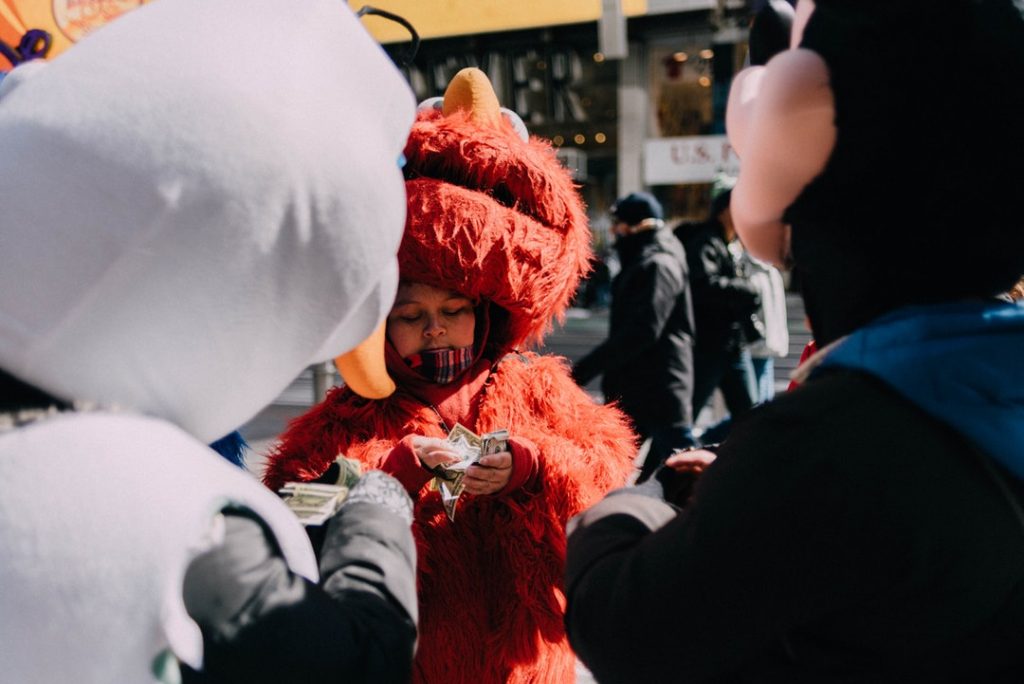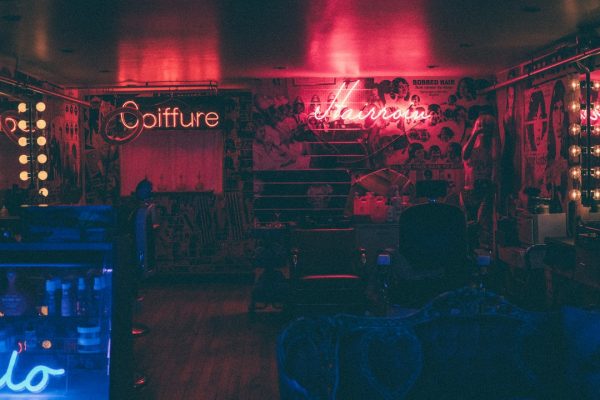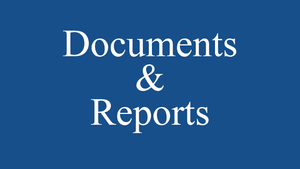If you have set your WordPress site to display post excerpts on the front or home page, you will want visitors to click on the title or a link to encourage them to continue reading your post or article, right? WordPress makes this technique easy, and customizable.
The Excerpt Basics
Excerpts (teasers) can be shown on WordPress through two methods:
In both cases, if you have set anything in the Excerpt meta box on the post editor screen, that text will be used. Otherwise, the excerpt will be automatically trimmed.
The most commonly used method is the first one, because the user editing the post can choose between showing the whole content or just the excerpt, individually for each post. However, using the_excerpt() in your template file can also get a teaser from the first 55 words of the post content, without the need to place a more quicktag in the post.
To add a more quicktag in your post, put your cursor where you want to end the excerpted content of your post and click the more quicktag button.
quicktags are the little buttons found above the editing window in your Administration > Write > Post SubPanel. They include bold, italic, links, and others, and the famous more.
It will insert a code at that point that looks like this:
and I told him that he should get moving or I'd be
on him like a limpet. He looked at me with shock on
his face and said
<!--more-->
The rest of the post continues, but when viewed on the non-single/non-permalink web page such as archives, categories, front page, and searches, the post is shown as an excerpt to the more point.
Users can then continue reading more as you have enticed them with your summary introduction, by clicking on a link to the full article. Themes usually include this link in the title and the above methods will generate it by default trailing your teaser, as the example below.
Read More Techniques
The parameters within the template tag the_content() are as follows:
<?php the_content( $more_link_text , $strip_teaser ); ?>
The $more_link_text sets the link text like "Read More". The second one, $strip_teaser, sets whether or not the "more" link should be hidden (TRUE) or displayed (FALSE). The default is FALSE, which shows the link text.
To remove the teaser:
the_content('',FALSE,'');By default, clicking the .more-link anchor opens the web document and scrolls the page to section of the document containing the named anchor (#more-000). This section is where writers choose to place the <!--more--> tag within a post type.
Users can prevent the scroll by filtering the content more link with a simple regular expression.
function remove_more_link_scroll( $link ) {
$link = preg_replace( '|#more-[0-9]+|', '', $link );
return $link;
}
add_filter( 'the_content_more_link', 'remove_more_link_scroll' );
Simply add the above code to the theme's functions.php file and the named anchors are no more.
Adding this code to your functions file enables you to customize the read more link text.
add_filter( 'the_content_more_link', 'modify_read_more_link' );
function modify_read_more_link() {
return '<a href="' . get_permalink() . '">Your Read More Link Text</a>';
}
Code reference: https://developer.wordpress.org/reference/hooks/the_content_more_link/
Displaying a "more…" link when using the the_excerpt()
Sometimes you can't afford adding a more quicktag to all your posts, so the only way to show an excerpt is modifying the template, changing the_content() to the_excerpt() but that will just show "[...]" at the end, not a "more…" link to the full post.
To show a "more" link, add the following code to your functions.php file.
// Replaces the excerpt "more" text by a link
function new_excerpt_more($more) {
global $post;
return '<a href="'. get_permalink($post->ID) . '"> Read the full article...</a>';
}
add_filter('excerpt_more', 'new_excerpt_more');
If you are using a Child Theme , the above code will not work without modification if the parent theme has its own filters setting its own "more" link. You will need to use the remove_filter() function to remove the parent's filters for yours to work. The problem is your functions.php file is loaded before the parent's functions.php, so at the time of your file's execution, there is no filter to remove yet, and your remove_filter() code will fail without warning.
The key is to put your remove_filter() code in a function that executes from an action hook that triggers after the parent theme is loaded. The following code is an example of the additional code needed to get the above code to work from a child theme of the parent theme twentyeleven. You will need to examine your actual parent theme's code for the correct parameters in the remove_filter() code, they must exactly match the add_filter() parameters used by the parent.
function child_theme_setup() {
// override parent theme's 'more' text for excerpts
remove_filter( 'excerpt_more', 'twentyeleven_auto_excerpt_more' );
remove_filter( 'get_the_excerpt', 'twentyeleven_custom_excerpt_more' );
}
add_action( 'after_setup_theme', 'child_theme_setup' );
Customizing the "more…" text
Seeing that you know how it works, now look at how we can make this little invitation to continue reading your post be more inviting.
By design, the the_content() template tag includes a parameter for setting the text to be displayed in the the "more…" link which allows you to continue reading.
By default, it looks like this:
If you want to change the words from more.... to something else, just type in the new words into the tag:
<?php the_content('Read on...'); ?>Or get more sophisticated and make it fun:
<?php the_content('...on the edge of your seat? Click
here to solve the mystery.'); ?>You can style the text in the tag, too.
<?php the_content('<span >...on the edge of
your seat? Click here to solve the mystery.</span>'); ?>Then set the moretext class in your style.css style sheet to whatever you want. Here is an example of the style which features bold, italic text that is slightly smaller than the default text:
Some people do not want the text and prefer to use an extended character or HTML character entity to move the reader on to the full post.
<?php the_content('» » » »'); ?>Would look like this:
There is another parameter in the_content() template tag which will include the title of the post in the more text. Through the use of the_title() tag, the title of the article is included:
<?php the_content("...continue reading the story
called " . the_title('', '', false)); ?>Although the_content() is usually called from the template with a standard text as described above, it is possible to have an individual text for certain posts. In the visual editor, simply write <!--more Your custom text -->.
So, you may have something like this:
<!--more But wait, there's more! -->
The design possibilities with CSS are practically unlimited, and WordPress allows you to use images in many of their Template Tags , including the more tag. To add an image, there are two ways to do it. Begin with the most simple -- listing it in the_content() template tag.
This examples features the image of a leaf after the "Read More" text and assumes that the image file is within your theme's images folder.
<?php the_content('Read more...<img src="' . get_bloginfo('template_directory'). '/images/leaf.gif" alt="read more" title="Read more..." />'); ?>Notice that the code uses an ALT and TITLE in the image tag. This is in compliance with accessibility and web standards, since the image is both an image and a link. Here is what it might look like.
and I told him that he should get moving or I'd be on him like a limpet. He looked at me with shock on his face and said Read More...
You could even add a style to the image and more tag, as mentioned above, to style it even more. To use the image without the "Read More" text, just delete the text.
The second example uses the CSS background image. We have described how to use style classes in the above examples. This is a little tricker. The container's style must be set to allow the background image to show out from behind the text. If you were to use the above example as a background image, the style.css style sheet for this might look like this:
.moretext {
width: 100px;
height: 45px;
background:url(/images/leaf.gif) no-repeat right middle;
padding: 10px 50px 15px 5px}The 50px padding against the right margin should make sure the text is pushed over away from the image as to not overlap it. The height ensures that the container will expand wide enough so the image is visible within the container, since a background image isn't "really there" and can not push against the container's borders. You may have to experiment with this to fit the size and shape of your own image.
You have gotten the basics. From here, it is up to your imagination.
Please remember that the "Read More" tag is used only on the Home page which shows the latest posts. It does not work in " Pages ". If you want to turn it on in Pages too for showing a set of partial posts, use the following code inside the loop for the dynamic content:
<?php
global $more;
$more = 0;
?>
//The code must be inserted ahead of the call the_content, but AFTER the_post()
<?php the_content('Continue Reading'); ?>
It's important that if you're going to over-ride the default $more global variable you do it inside The Loop, but after your setup the post. If you're working with the standard Loop and using the_post(), make sure you set $more after the_post (but before the_content().
See More tag ignored on static front page forum topic.
If you set the $more variable to -1, the More tag will not be displayed. This can be useful in a "mullet loop". Like this:
<?php global $more; $more = -1; //declare and set $more before The Loop ?>
<?php if (have_posts()) : while (have_posts()) : the_post(); //begin The Loop ?>
<?php
if ($more == -1) { //do not use the more tag on the first one.
the_content();
$more = 0; //prevent this from happening again. use the more tag from now on.
}
else { //use the more tag
the_content(__('Read more...'));
}
?>
<?php endwhile; //end of The Loop ?>